pandas
Introduction

Info
At the time of writing, pandas version 2.2.3 was used. Keep in mind,
that pandas is actively developed and some functionalities might
change in the future. However, as always, we try to keep the content
up-to-date.
This section is heavily based on the excellent 10 minutes to pandas guide.
The data set

We will use a custom Spotify data set, containing the current1 top 50 songs in Austria. You can find the corresponding playlist here.
Info
If you're interested in the creation of the data set, you can find the code
below. Note, pandas was the only package needed, and we will cover some of
the used functionalities in this section.
Create Spotify data set
# Create a Spotify data set, containing the top 50 tracks in Austria
# Original data (Top Spotify Songs in 73 Countries (Daily Updated)) from:
# https://www.kaggle.com/datasets/asaniczka/top-spotify-songs-in-73-countries-daily-updated/data
from pathlib import Path
import pandas as pd
# read initial data set
data = pd.read_csv(Path("data/universal_top_spotify_songs.csv"))
# only Austrian chart topping songs
data = data[data["country"] == "AT"]
# subset by latest snapshot date
latest_snapshot = data["snapshot_date"].max()
data = data[data["snapshot_date"] == latest_snapshot]
# sort by daily_rank
data = data.sort_values(by="daily_rank").reset_index(drop=True)
# write data to csv
data.to_csv(Path("data/spotify-top50.csv"), index=False)
# excerpt of the data set for inclusion in markdown
with Path("data/spotify-top50.md").open("w", encoding="UTF-8") as f:
prefix = (
f"Excerpt of the data set (snapshot date: **{latest_snapshot}**):\n\n"
)
_data = data[
[
"daily_rank",
"name",
"artists",
"popularity",
"is_explicit",
"energy",
]
]
# only top 5 songs
_data = _data.head(5)
markdown = _data.to_markdown(index=False)
f.write(prefix + markdown)
Excerpt of the data set (snapshot date: 2024-09-25):
| daily_rank | name | artists | popularity | is_explicit | energy |
|---|---|---|---|---|---|
| 1 | The Emptiness Machine | Linkin Park | 93 | True | 0.872 |
| 2 | Rote Flaggen | Berq | 76 | True | 0.336 |
| 3 | Bauch Beine Po | Shirin David | 80 | True | 0.746 |
| 4 | Die With A Smile | Lady Gaga, Bruno Mars | 100 | False | 0.592 |
| 5 | BIRDS OF A FEATHER | Billie Eilish | 99 | False | 0.507 |
Download the whole data set to follow this section:
Prerequisites
For this section, we recommend, to make a new project folder with a
Jupyter notebook. Additionally, create a new virtual environment and
activate it. Please refer to the previous section on packages and virtual
environments if you're having trouble. Lastly, install pandas.
You should end up with a project structure similar to the following:
Tabular data
Before we dive into pandas, let's briefly discuss tabular data. At its
simplest, tabular data consists of rows and columns. Looking at the Spotify
table above; each row contains information about a specific track
(e.g., name, artists), while each column represents a specific attribute
(e.g., popularity, energy).
Tabular data has a clear structure which makes it easy to work with. On the other hand sources for tabular data can be manifold. However, one of the most common format is the XLSX ( - Excel) or CSV ( - Comma Separated Values) format which is the one we are working with in this chapter. Nevertheless, tabular data is also present in various other text based formats like TXT, TSV or even in databases (e.g. MySQL, PostgreSQL).
No matter the source, pandas is the go-to tool to work with tabular data.
Getting started
Let's explore some of pandas functionalities on the example of the Spotify
data set. First, we need to import the package.
The as statement is used to create an alias for the package in
order to quickly reference it within our next code snippets. An alias
simply reduces the amount of characters you have to type. Moreover, the
alias pd is commonly used for pandas. Therefore, you can more
easily
employ code snippets you find online.
Reading files
With the package imported, we can already read the data set (given as .csv).
The above code snippet assumes, that both data set and notebook are located at
the same directory level. Else, you have to adjust the path
"spotify-top50.csv" accordingly.
Besides .csv files, pandas supports reading from various other file types
like Excel, text files or a SQL database. The pandas documentation
provides a comprehensive overview of different file types and their corresponding
function. Have a look, to get an idea which file formats are supported not
only for reading but also for writing.
Displaying data
With a data set at hand, we will most likely want to view it. To view the
first rows of our data frame use the head() method.
spotify_id name ... tempo time_signature
0 2PnlsTsOTLE5jnBnNe2K0A The Emptiness Machine ... 184.115 4
1 7bkUa9kDFGxgCC7d36dzFI Rote Flaggen ... 109.940 3
2 64f3yNXsi2Vk76odcHCOnw Bauch Beine Po ... 123.969 4
3 2plbrEY59IikOBgBGLjaoe Die With A Smile ... 157.969 3
4 6dOtVTDdiauQNBQEDOtlAB BIRDS OF A FEATHER ... 104.978 4
To display the last rows of the data frame, use the tail() method.
spotify_id ... time_signature
45 6leQi7NakJQS1vHRtZsroe ... 4
46 5E4jBLx4P0UBji68bBThSw ... 4
47 6qzetQfgRVyAGEg8QhqzYD ... 4
48 3WOhcATHxK2SLNeP5W3v1v ... 4
49 7xLbQTeLpeqlxxTPLSiM20 ... 4
Columns can be viewed with:
Index(['spotify_id', 'name', 'artists', 'daily_rank', 'daily_movement',
'weekly_movement', 'country', 'snapshot_date', 'popularity',
'is_explicit', 'duration_ms', 'album_name', 'album_release_date',
'danceability', 'energy', 'key', 'loudness', 'mode', 'speechiness',
'acousticness', 'instrumentalness', 'liveness', 'valence', 'tempo',
'time_signature'],
dtype='object')
Similarly, we can print the row indices.
This data set is consecutively indexed from0 to 49. If
you recall, a range does not include its stop value (50).
By default, (if not otherwise specified) pandas will assign a range index
to a data set in order to label the rows.
The data set dimensions are accessed with the shape attribute.
The data set has 50 rows and 25 columns.
Data structures
pandas has two main data structures: Series and DataFrame.
As you would expect, a DataFrame is a two-dimensional data structure such as
our whole Spotify data set assigned to the variable data:
Whereas, a single column of a DataFrame is referred to as a Series.
Generally, selections of the DataFrame can be accessed with square
brackets ([]). To get a column, you can simply use its
name.
0 Linkin Park
1 Berq
2 Shirin David
3 Lady Gaga, Bruno Mars
... ...
<class 'pandas.core.series.Series'>
A DataFrame is composed of at least one Series.
Detour: Series and DataFrame from scratch
It's not always the case that you have a data set (in form of a file) at hand.
Sometimes you have to create a Series or DataFrame yourself.
A Series can be easily created from a list.
To initiate a DataFrame, you can use a dictionary (among others).
austrian_artists = {
"name": ["Bibiza", "Wanda", "Bilderbuch"],
"album": ["bis einer weint", "Amore", "mea culpa"],
"release_year": [2024, 2014, 2019]
}
austrian_artists = pd.DataFrame(austrian_artists)
Dictionary keys are used as column names and the corresponding values as the column values.
Info
Apart from a dict, a DataFrame can be created from multiple
other data structures like a list or tuple. For an
extensive guide, visit the pandas documentation on Intro to data
structures (specifically the
section DataFrame).
Selecting data
Let's dive deeper into selecting data. To access specific rows, you can use a slice (just like with lists).
spotify_id name ... tempo time_signature
5 0io16MKpbeDIdYzmGpQaES Embrace It ... 114.933 4
6 3aJT51ya8amzpT3TKDVipL FTW ... 91.937 4
Select multiple columns by passing a list of column names.
name artists
0 The Emptiness Machine Linkin Park
1 Rote Flaggen Berq
2 Bauch Beine Po Shirin David
...
Boolean indexing
Most of the time, we want to filter the data based on criterias.
For example, we can select the tracks with a tempo higher than 120
beats per minute (BPM).
Let's break the example down:
- First, we select the column
tempofrom the data set withdata["tempo"]. - Next, we expand our expression to
data["tempo"] > 120. This will return aSeriesof boolean values. - Lastly, we wrap the expression in another set of square brackets to filter the whole data set based on our boolean values.
We end up with 27 tracks that meet the criteria. high_tempo is a new
DataFrame containing entries that exceed 120 BPM.
Danceable tracks

We assume that tracks with a danceability score higher than 0.8
are danceable.
How many of the tracks are danceable?
Danceability describes how suitable a track is for dancing based on a combination of musical elements including tempo, rhythm stability, beat strength, and overall regularity. A value of 0.0 is least danceable and 1.0 is most danceable.
Mathematical operations
pandas supports mathematical operations on both Series and DataFrame.
For instance, we weigh the popularity of a track by its energy level.
Energy is a measure from 0.0 to 1.0 and represents a perceptual measure of intensity and activity.
weighted_popularity = data["popularity"].mul(data["energy"])
print(type(weighted_popularity))
# assign the Series to the DataFrame
data["weighted_popularity"] = weighted_popularity
The mul() method is used to multiply the popularity and energy columns.
The resulting Series is assigned to data as a new column.
Track length
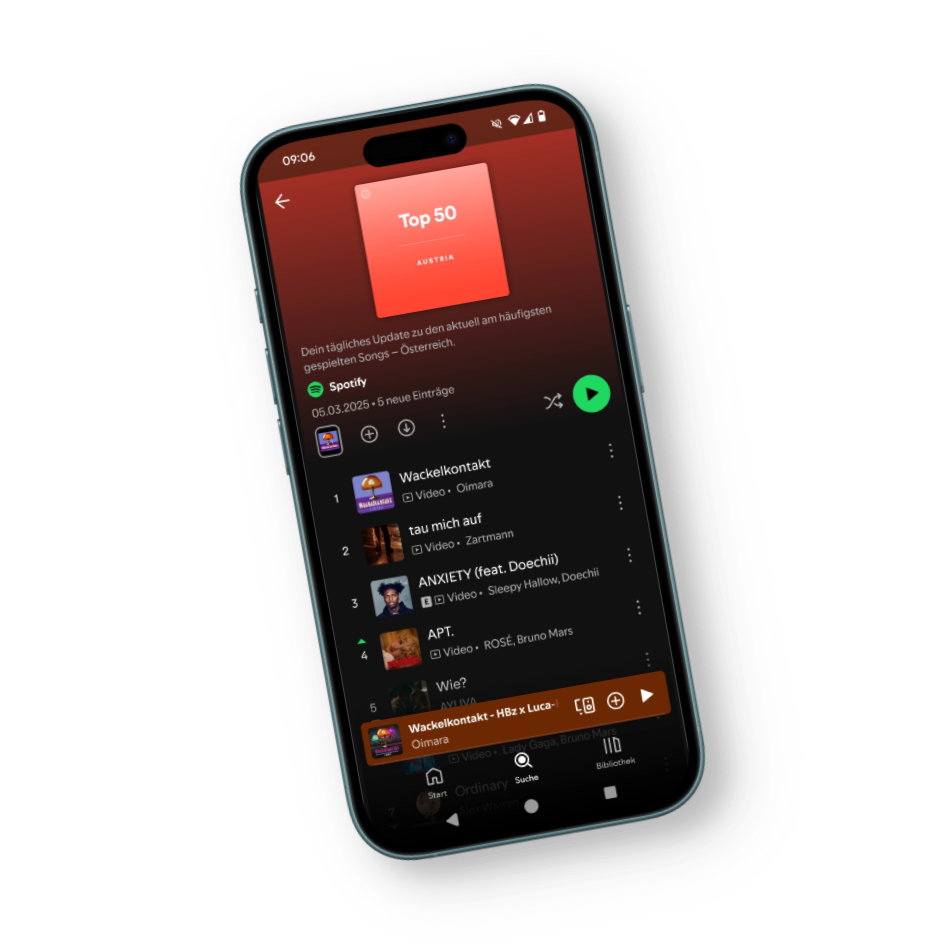
Since songs are getting shorter and shorter, we want to know how long the tracks in our data set are. To do so, calculate the length in minutes.
- Explore the given data set to find the appropriate column (which holds information on the song length).
- Calculate the length in minutes (hint: use the
pandasdocumentation or Google.) - Assign the result to the data frame.
- Use boolean indexing, to check if there are any tracks longer than
4minutes. - Lastly, calculate the average track length in minutes.
Basic statistics
pandas provides a variety of methods to calculate basic statistics. For
instance, min(), max(), mean() can be easily retrieved for a numeric
Series in the data set.
Conveniently, statistics can be calculated for each column at once using
the DataFrame. In this example, we calculate the standard deviation.
If you execute the above snippet, a TypeError is raised.
Fix the error
Try to determine, why the error was raised in the first place. Now, circumvent/fix the error.
Hint: Look at the documentation of the std() method and its
parameters.
If you want to calculate multiple statistics, you can call the describe()
method.
daily_rank daily_movement ... tempo time_signature
count 50.00000 50.00000 ... 50.000000 50.000000
mean 25.50000 1.04000 ... 125.087260 3.920000
std 14.57738 8.14902 ... 26.751323 0.340468
min 1.00000 -22.00000 ... 80.969000 3.000000
25% 13.25000 -3.00000 ... 104.990750 4.000000
50% 25.50000 1.00000 ... 123.981500 4.000000
75% 37.75000 3.00000 ... 137.487250 4.000000
max 50.00000 29.00000 ... 184.115000 5.000000
describe() provides descriptive statistics for each column. The result of
describe() is a DataFrame itself.
Other functionalities
pandas offers a plethora of functionalities. There's simply too much to
cover in a brief introductory section. Still, there are some common
DataFrame methods/properties that are worth mentioning:
sort_values(): Sort the data frame by a specific column.groupby(): Group the data frame by a column.merge(): Merge two data frames.T: Transpose of the data frame.drop_duplicates(): Remove duplicates.dropna(): Remove missing values.
All methods are linked to its corresponding documentation with examples that help you get started.
Recap
We covered pandas and some selected functionalities which should provide
you with a solid foundation to work with tabular data sets. Moreover, you
should be able to follow the code portions in the upcoming courses more easily.