Installation
In this section, we will guide you through the installation process of Python.
Danger
Before you skip the content and proceed with the installation, we encourage you to read our instructions. Following them, will save you some time and potential headaches with the setup process!
Step 1: Download
We urge you to install Python 3.12.9.
Visit the official website python.org ,
scroll to the bottom of the page and download the installer for your operating
system.
Now, do not run the installer just yet - watch
the below video first! It will save you time!
Are you on Apple silicon?
If you are using an Apple silicon Mac (M1, ... M4), you can also pick
the macOS 64-bit universal2 installer.
Step 2: Run installer
No matter which operating system you're on, When installing Python, make sure
that you check the box Add python to PATH!
Now run the Python installer.
After the successful installation, we recommend to open a command prompt
(use the Windows search with the keyword cmd) and verify the installation
by typing
which should result in
Info
Unfortunately, we do not have a installation video for macOS (yet). If you're having any trouble, please reach out to us!
Nevertheless, the installation process is straightforward. Double click the
downloaded python-3.12.9-macos11.pkg file and follow the installation
instructions.
Make sure to Add python to PATH during the installation process!
After the successful installation, open a terminal (use the spotlight search
with the keyword terminal) and verify the installation by typing
which should result in
Step 3: Done!
If everything went smoothly, you have successfully installed
Python! You can now skip the
troubleshooting part and proceed with the next chapter.
Optional: Troubleshooting
Info
The troubleshooting section is specific to Windows. If you're on macOS and encounter issues, please reach out to us!
PATH issues
If you didn't check the box Add python.exe to PATH during
installation, or you encounter an error message along the lines of
you need to add Python to your PATH (the error means that Python is simply not found).
We cover two options to fix the PATH issue, either use the command prompt or the GUI.
Step 1:
First, we need to find the path to the executable.
Open the Windows search and type python.
Select Dateispeicherort öffnen (open file location). Open the context menu
of Python (that's just a shortcut) and select Eigenschaften (properties)
Dateipfad öffnen (open file path).
Lastly, copy the path of the newly opened explorer window.
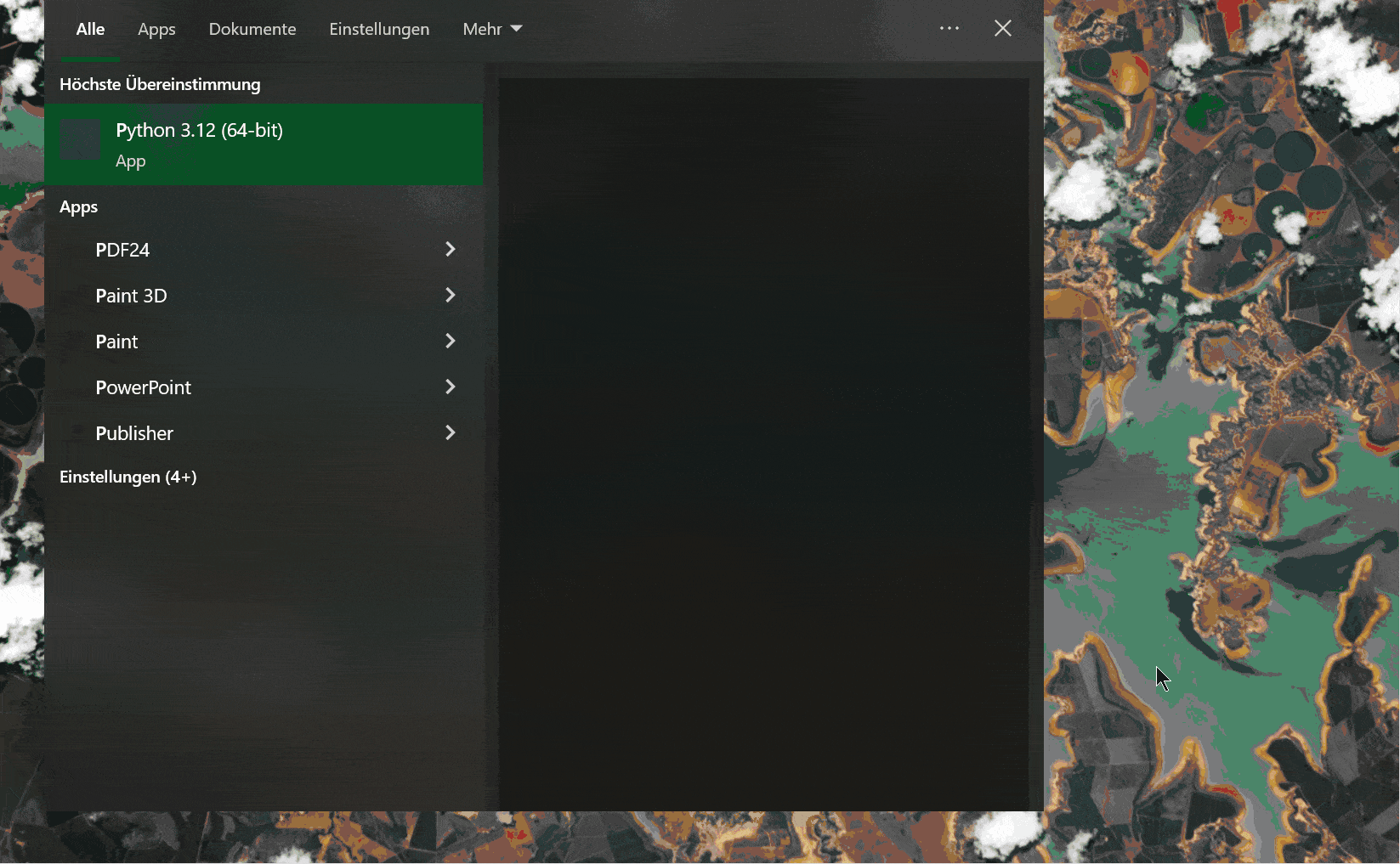
Step 2:
Now, we need to add the path to the environment variables. Again use
the Windows search and type
Umgebungsvariablen (Environment variables). Select the Path value in the
Benutzervariablen für <user-name> (User variables) section. Click on
Neu (New) and paste the copied path.
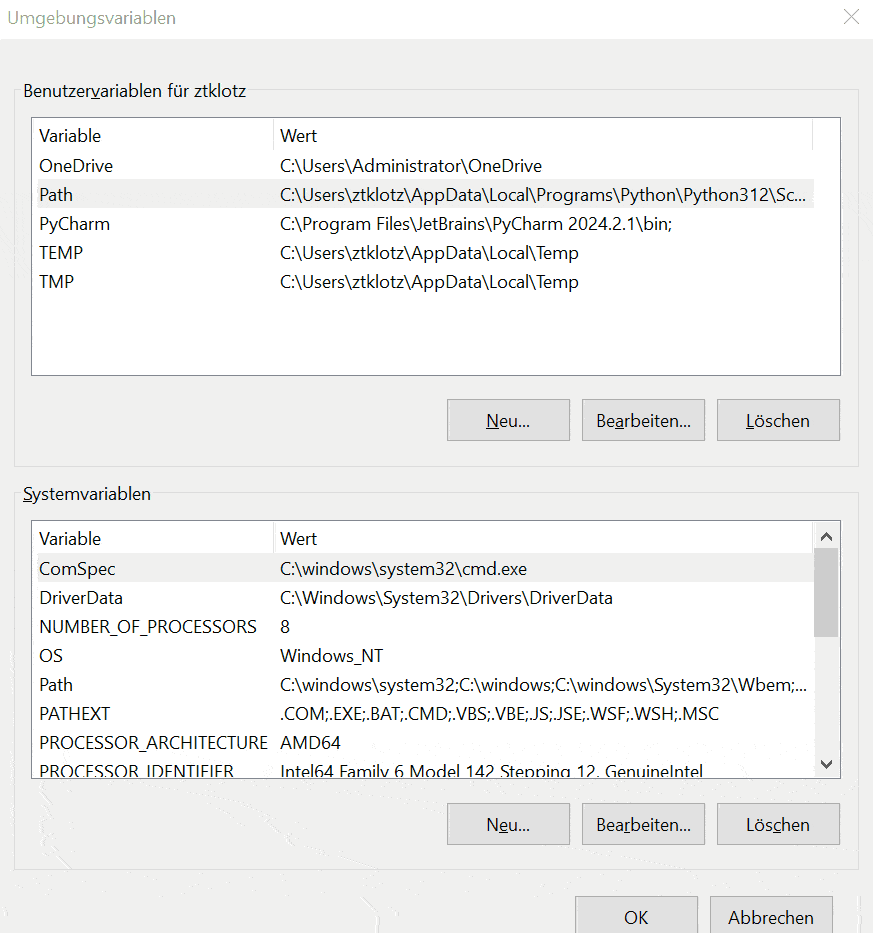
Step 1:
Determine the path to the Python executable
using the Python launcher py (which is part of the Python installation and
is on PATH by default).
In my case, the output is:
Copy your path without the python.exe part.
Step 2:
Set the PATH variable using the command prompt.
For instance (using my path):
Step 3:
Again, verify the installation by typing python --version within a command
prompt.
With Python installed, the next step is to set up a code editor. In the following section, we will install Visual Studio Code (VS Code).

