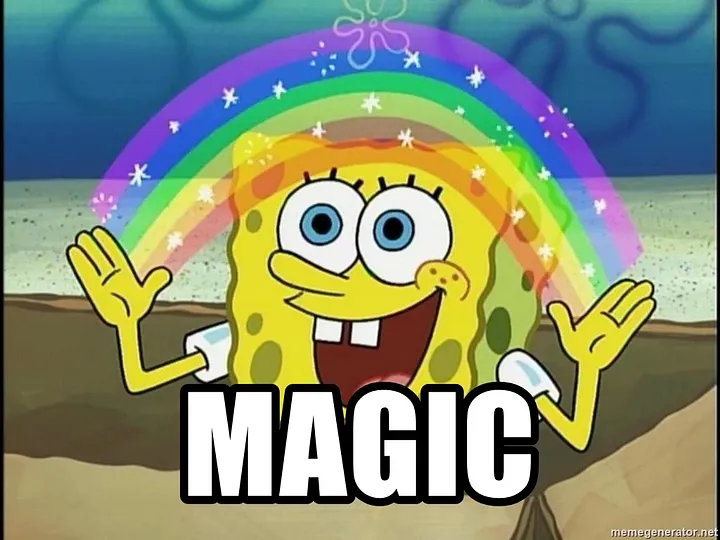YOLO Solutions

Ultralytics Solutions
This chapter introduces Ultralytics Solutions, a collection of ready-to-use applications built on top of YOLO models. These solutions make it easier to implement common computer vision tasks without extensive customization.
We'll explore practical applications and create our first object counting system.
Project Setup
If you've followed the previous chapters, your project structure should look like this:
📁 computer_vision/
├── 📁 .venv/
├── 📁 pics/
├── 📄 yolo_detect.ipynb
├── 📄 yolo_segment.ipynb
├── 📄 yolo_keypoints.ipynb
├── 📄 yolo_video.ipynb
└── 📄 yolo_object_counting.ipynb
For this section, we added a new Jupyter notebook named yolo_object_counting.ipynb within the project to follow along.
Object Counting
One of the most practical applications of computer vision is counting objects in specific regions. This could be:
- Counting vehicles in traffic lanes
- Monitoring people in store sections
- Tracking inventory movement
- Analyzing crowd density in areas
Let's implement a basic object counting system using YOLO and explore how to customize it for different scenarios.
Basic Setup
Before we start counting, we need to define where we want to count objects. Therefore we need to know the frame size of our webcam or video.
import cv2
from ultralytics import solutions
# Define video source (0 for webcam)
video_source = 0 # Change to video path for file
cap = cv2.VideoCapture(video_source)
# Get video properties
w, h, fps = (int(cap.get(x)) for x in (
cv2.CAP_PROP_FRAME_WIDTH,
cv2.CAP_PROP_FRAME_HEIGHT,
cv2.CAP_PROP_FPS
))
print(f"Video properties: {w}x{h} @ {fps}fps")
Define Region of Interest
Now that we know the frame size, we can define a 'region of interest'. We start with a generic rectangle which has a distance of 20 pixels to all sides.
# Define counting region (rectangle)
region_points = [
(20, h-20), # Bottom left
(w-20, h-20), # Bottom right
(w-20, 20), # Top right
(20, 20) # Top left
]
Initialize Counter
Now we'll set up the YOLO-based counter:
# Initialize RegionCounter
counter = solutions.RegionCounter(
show=False, # Show visualization
region=region_points, # Our defined region
model="yolo11n.pt", # Use nano model for speed
classes=[0] # Only count persons (class 0)
)
Process Video
Let's create the main processing loop:
while cap.isOpened():
success, frame = cap.read()
if not success:
break
# Process frame and count objects
countresult = counter.process(frame)
annotated_frame = countresult.plot_im
# Display results
cv2.imshow("Object Counting", annotated_frame)
# Press 'q' to quit
if cv2.waitKey(1) & 0xFF == ord('q'):
break
cap.release()
cv2.destroyAllWindows()
What Counts to the Region?
If you run the code, you will see that YOLO counts the people in the region of interest. Only objects whose center point of the bounding box lies within the region are counted.
Save Results
To save your counting results for later analysis you need to add the following lines
- Before the Main Loop:
- In the Main Loop:
- After the Main Loop
Experiment with Different Settings
Perform an object counting in region with the above code by accessing your webcam. Try these modifications to enhance your counter:
-
Change the size of the region.
-
Change the counting region shape:
-
Count different objects:
- Save the annotated video with object counts for later analysis.
What other modifications could make this more useful for your needs?
Recap
In this chapter, we've learned how to:
- Set up a basic object counting system
- Define custom regions of interest
- Process video streams in real-time
- Save and analyze counting results
Next, we'll explore how we can train our own models.